Do you want to delete your LinkedIn account? Have you come across an old account that isn't active anymore? Do you wish to close your current account and create a new one? You'll learn how to do it with the help of this guide. For a variety of reasons, you may desire to delete your LinkedIn account. LinkedIn is different, while most social media platforms strive to cling to you like a terrier to a ball. You can deactivate or delete your LinkedIn account at any time.
What is LinkedIn?
Despite being a social network, LinkedIn is an awesome place to visit and is full of optimistic people working to advance their professions and build professional networks. Of course, it helps that it is full of professionals rather than random people and that the discussions are mostly about work, industry, and, of course, careers.
How to delete your LinkedIn account.
You can deactivate your LinkedIn account entirely rather than holding it till you change your mind. Deactivating will remove your LinkedIn profile, photos, contacts, and everything else associated with your LinkedIn account. This page even has a shortcut for canceling your account. At the top of the page, there is a button that says "Close Account." Once you have done that, you will be taken to the closure wizard.
Delete your LinkedIn account in a Web browser
We will start with a desktop browser because many users find it easier to conduct this type of stuff. Follow the below steps if you are near a computer:
Step -1
Go to your LinkedIn profile page after logging in.
Step -2
Select Privacy & Settings from the drop-down menu.Step -3
In the menu on the left-hand side, select 'Account Preferences.' After that, select 'Account Management.'Step -5
Choose from the list of reasons for closing your account. Then, write a brief explanation of why you are canceling your account. Finally, at the bottom, click 'next.'Step -6
Finally, enter your password to confirm your account and then click 'Close Account.'Delete your LinkedIn account in the app
If you need, you can even remove your LinkedIn account from the app. But, again, the procedure is similar to that of the browser.
- Open the LinkedIn app and sign in.
- In the upper right-hand corner, select your profile symbol.
- At the top, click on 'Settings.'
- Select 'Account Preferences' from the drop-down menu.
- At the bottom of the Account tab, select the Close Account option.
- Select Continue and explain why you are leaving.
- To confirm, enter your password and click Done.
Can I temporarily deactivate my account?
Absolutely! Rather than closing your account, complete all of the procedures above and choose the 'Hibernate Account.' Your profile and information will be removed, and no one else will be able to see them. When people visit your profile or try to send you a message, all they will see is 'A LinkedIn member.' There appears to be no time limit on how long you can hibernate your account. Log in when you are ready to reactivate your account. All messages, content, and profile information will be intact when your account awakens from its slumber.
The end line
Fortunately, deactivating your account is a simple procedure that should not take long. Thus, follow the details mentioned above to delete your LinkedIn account successfully.


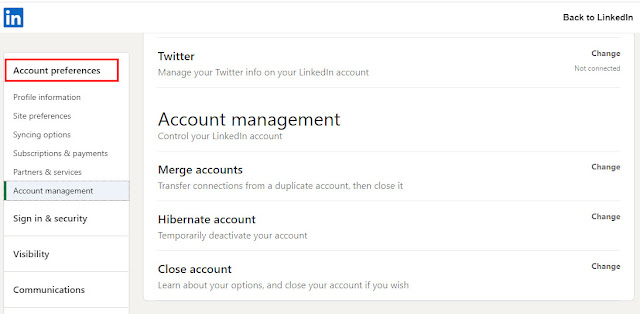
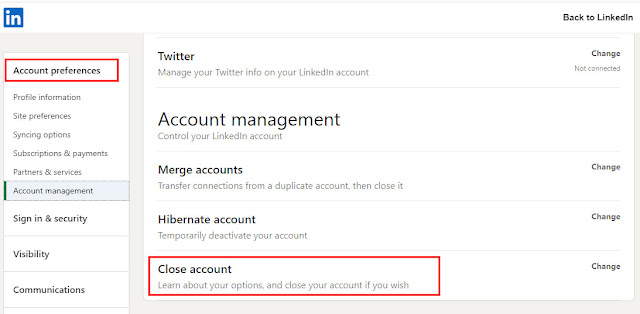
No comments:
Post a Comment