Whenever a new iOS update is out, Apple does a superb job of highlighting its most valued features. Remember when iOS 15 was out and the giant flaunted its “Do Not Disturb replacement” along with other upgrades.
However, there are always some features that somehow don’t get the hype that they deserved. The Unsung features could have the power to improve your experience more than some of the more well-known ones. Do you want to learn what these features are so you can improve your experience with iPhone? We have got a bunch for you! Follow along.1: Scan Text with Your Camera
Have you ever wished that you could aim your iPhone's camera at a sign or piece of paper and have it recognized and copy the text into an email or document? Well, iOS 15 has made it possible. As you open the camera and place it on top of a text, you will see that your iPhone is identifying a live preview of the text. Hit the “insert” button and it will be ready to scan the text. It’s a very neat and easy way to scan your email addresses from a business card or anything else.2: Add Captions to Photos & Videos
You can now add subtitles or keywords to each photo or video you take from your iPhone. Just swipe up on an image or video to add a caption, and it will be saved to your iCloud Photos instantly. Wondering what’s the purpose of this? It makes image/video search so much simpler.Next time you need to search for old media, instead of scrolling through your gallery, type the caption or a keyword in the iPhone's Search app to quickly find that image/video. You can also hide private media on your device.
3: Magically Increase the Storage
Who doesn’t like extra storage without spending a penny? You can boost your storage on your iPhone! Hold the power button wait for the power off the option to appear. When it does, then hold the home button. This will clear your RAM and free up some space. This neat trick is going to improve the performance of your device too.4: Find What Your Phone Knows About You
Every phone user is somewhat worried that their device must be tracking them. Fortunately, iPhone lets you figure out what’s happening.- Go to your iPhone’s Settings
- Hit Privacy
- Visit Location Services
- Go to System Services
- Select Frequent Locations to see your iPhone is tracking you.
This information will let you know to what extent does your iPhone track you. You'll be able to see which places you have been to and how much time you spent there.
Want to disable this feature? It’s simple. Just press "Clear History" and then swipe left on the Frequent Locations tab. But you're not out of the woods yet. Other apps on your iPhone could be tracking you. Make sure you read their privacy policy to see what they are tracking and take an action from there. The hype is so well-planned that people are ready to buy the latest iPhone with closed eyes. After all, Apple has the same reputation as Cox deals do in the cable industry.
5: Screenshot an Entire Web Page
Isn’t it annoying that you have to take multiple screenshots or reduce the resize of the webpage to capture all of the content in case it’s a lengthy page?iPhone has addressed this pain. When you are about to take a screenshot on your iPhone, a thumbnail appears on the bottom left of the page. Tap on it and bring it to full screen. If you were on the Safari browser when you took the screenshot, the web page extends past the screen’s size. You should be able to see “full page” at the top. Tap it and a slider will appear on the right to display the entire page.
6: Use Your Wi-Fi to Make Calls
Are you in an area where your cellular service is a bit iffy? Use the Wi-Fi calling feature on your iPhone! This will only work if your iPhone is connected to a wireless network.Go to your phone’s Settings, hit, the Phone tab, and turn on Wi-Fi calling. You will have to set up an emergency address for your iPhone. You will know it is on when you swipe the control center and the world Wi-Fi appears next to the name of your carrier.
7: Take A Photo Even When Your Storage Is Full
Don’t you hate it when your phone’s storage is full and you can’t even open the gallery let alone take a picture!When your iPhone’s storage is full, use your social media app’s camera instead. Try using the camera on Twitter or Facebook. The photo will be atomically saved in your camera roll. This trick might work even if it’s an Android device.
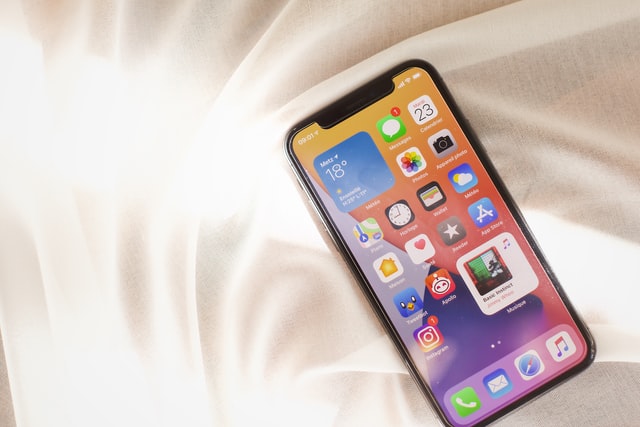
No comments:
Post a Comment