Excel makes subtracting numbers simple, but there is much more you can do with it. Subtracting integers in Excel is simple, but you can subtract more than just numbers. Even though excel lacks a dedicated subtraction tool, subtraction is still possible and useful. The minus sign (-) in Excel can subtract two values, extending well beyond simple integers. Subtraction is one of the four basic mathematical operations, and every primary school student knows that the minus sign is used to remove one number from another. In this, you can see the excel formula for subtraction and how to subtract in excel:
Subtraction formula in Excel
- The minus sign is used to execute a simple subtraction operation (-).
- The fundamental subtraction formula in Excel is as follows: = Number1- number2.
- For example, write the following equation to subtract 10 from 100, yielding 100-10 = 90.
To put the formula in your worksheet, follow these steps:
- Type the equal sign (=) in the cell where you wish the result to be displayed.
- Enter the first number, the minus sign, and the second number.
- By using the Enter key, you can finish the formula.
- A single formula can execute multiple arithmetic operations, much like in math.
- Use parentheses to specify which section of the formula should be calculated first. For instance = (100-10)/(80-20).
Also Read - What is the factorial of hundred?
How to subtract cells in Excel
- To subtract one cell from another, use the minus formula, but instead of integers, use cell references: = cell_1 – cell_2.
- To subtract the number in B2 from the number in A2, use the following formula: =A2-B2.
- You don't have to enter cell references manually, and you can rapidly add them to the formula by selecting the appropriate cells.
- To begin your formula, type the equals symbol (=) in the cell where you want to output the difference.
- Select the cell that contains a minuend (a number from which another number is to be subtracted). Its reference will be immediately included in the formula (A2).
- Enter the minus symbol (-).
- To add a reference to the formula, click on the cell containing a subtrahend (a number to be subtracted) (B2).
- To finish your formula, press the Enter key.
How to subtract multiple cells from one cell in Excel
You can use any of the following methods to remove several cells from a single cell.Method 1: Minus sign
Simply type a negative sign between many cell references, when subtracting multiple values.For example, to subtract cells B2:B6 from B1, write the following formula: = B1-B2-B3-B4-B5-B6.
Also Read - Power of 10
= B1-SUM (B2:B6).
= Sum (B1:B6).
Method 2: Sum function
To make your calculation more compact, use the SUM function to add up the subtrahends (B2:B6), then deduct the sum from the minuend (B1):= B1-SUM (B2:B6).
Method 3: Sum the negative number
As you may recall from math class, subtracting a negative integer is the same as adding it. So, make all the values you wish to subtract negative (insert a minus sign before a number), and then add all the negative integers with the SUM function:= Sum (B1:B6).
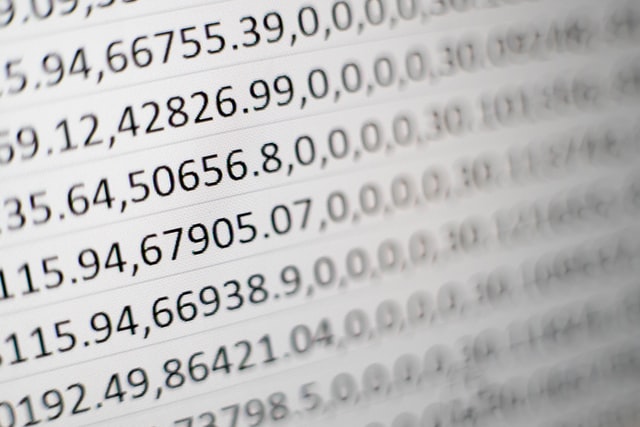
No comments:
Post a Comment