Are you experiencing constant audio stuttering issues on your Windows PC? Or simply not a sound coming out? Well, the inbuilt sound card handles all kinds of audio coming out of your computer, but the sound card driver is responsible for governing it. So, in case you are hearing crackling music, or can’t hear any sound effects while playing games, it’s a clear indication that you need to update sound drivers on Windows 10.
On this page, you will learn how to update Windows Sound Drivers automatically and manually:
How to Get Latest Sound Drivers For Windows Automatically?
Well, using professional
driver updater software, you can
easily download Windows 10 sound drivers without putting in much effort. You’ll be
free from surfing the Internet to find the most compatible version or hunting
the INF files. Simply use a tool like Advanced
Driver Updater to scan your computer and get the latest version for one or
multiple drivers in a few clicks. It holds a huge database of well-known brands
so that you can easily install the best driver updates from trustworthy
sources. Best of all? The tool is compatible with both older & newer OS
versions!
STEP 1 = Install and
launch Advanced Driver Updater on your system. You can click the button
provided below.
Register the
application with the help of the key you received after purchasing this
professional utility to update Windows drivers.
STEP 2 = Hit the Start
Scan Now button to initiate the scanning process. It will take a few moments of
Advanced Driver Updater to find all the old, corrupted, missing, incompatible
& damaged drivers on your computer.
STEP 3 = As soon as the
list of faulty drivers appears on your screen, simply click on the Update All
button to get the latest driver versions. Alternatively, you can click on the
Update driver option next to the specific driver you wish to install the latest
version for. (For example: If you just want to update the audio driver on Windows
10, you can scroll through the list & find the particular one.)
That’s all!
Enjoy the latest sound driver for Windows in a few clicks. You can totally rely
on Advanced Driver Updater for batch driver installation.
How To Download Windows 10 Sound Driver Manually?
Windows 10 comes
with a built-in utility – Device Manager
to manage all the drivers installed on your system. Using the tool, you can
easily view, delete, install or re-install the latest drivers available. To use
Device Manager for updating sound drivers on Windows 10, all you have to do is:
STEP 1 = Go to the Windows
search bar and type Device Manager. Select the very first result that appears
on the screen and proceed.
STEP 2 = Since we are
facing issues with the audio driver, we’ll be scrolling down and look for the
option that says Sound, video and game
controller. Double-click on it to expand the category!
STEP 3 = Now simply,
select the audio driver and double-click on it. As soon as you do that, a new
window will appear on your screen. You need to navigate to the Driver tab!
STEP 4 = Now you need to
click on the Update driver button. Instantly a new pop-up will appear on the
screen asking, how do you want to search for driver software. At this point,
you need to select the option – Search automatically for updated driver
software.
STEP 5 = The option will
scan the Internet to get you the latest sound driver for Windows PC. Keep
patience and wait for the results to appear. You can follow the on-screen
instructions to complete the process of updating audio drivers on Windows 10.
|
Note: It is important to
know that manually updating drivers one-by-one can be a time-consuming
process. Plus, when talking about reliability, the Device Manager only looks for the latest driver versions within sources allocated to it by Microsoft.
It is not necessary that it downloads the compatible drivers from OEM
Websites or any other platform that is not whitelisted. That’s why we highly recommend our users to get their hands on a trustworthy driver updater program like Advanced Driver Updater by Systweak Software. In case you know or use any other utility to update drivers, feel free to mention your suggestion
in the comments section! |
Want to learn more methods on how to update audio drivers on Windows 10? Read this step-by-step guide! It lists all the signs and symptoms of why you need to update sound drivers and different methods to get the latest driver versions.
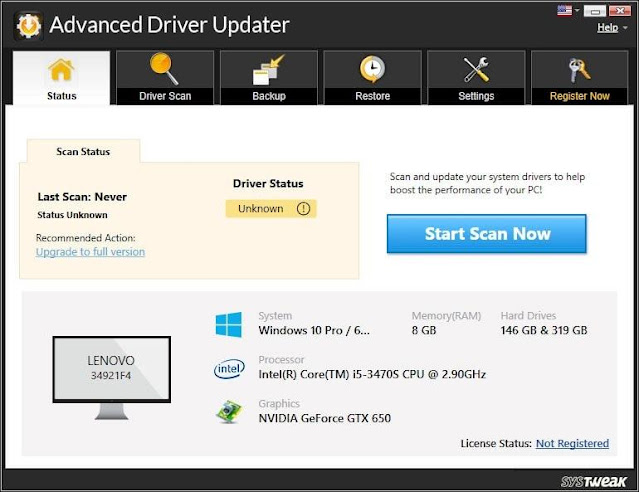
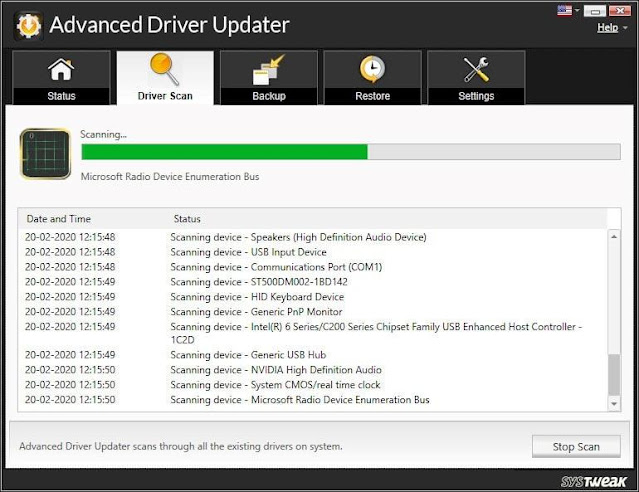





No comments:
Post a Comment